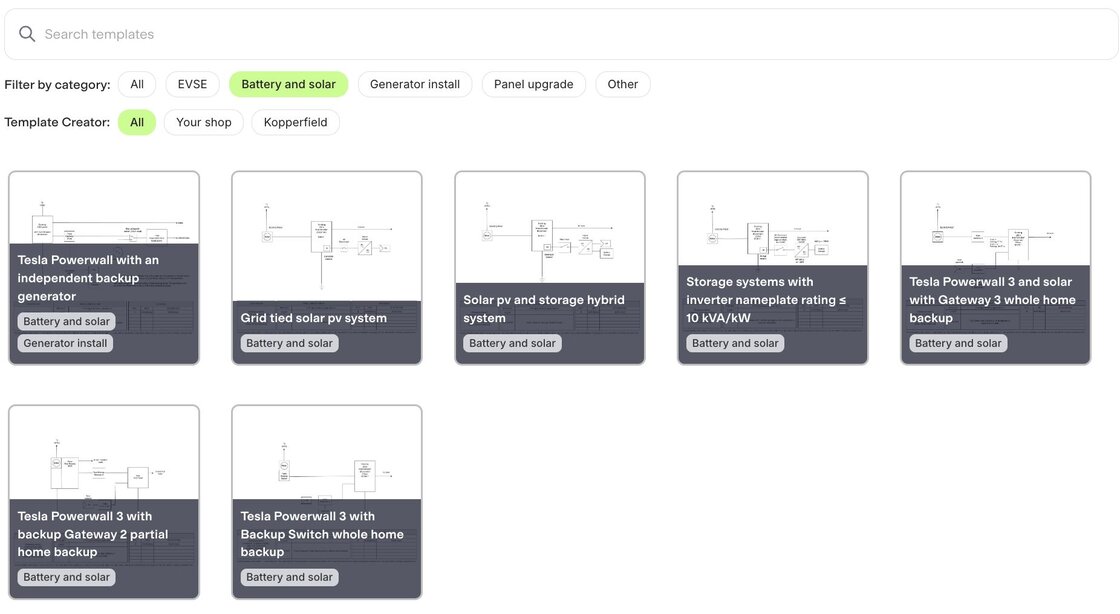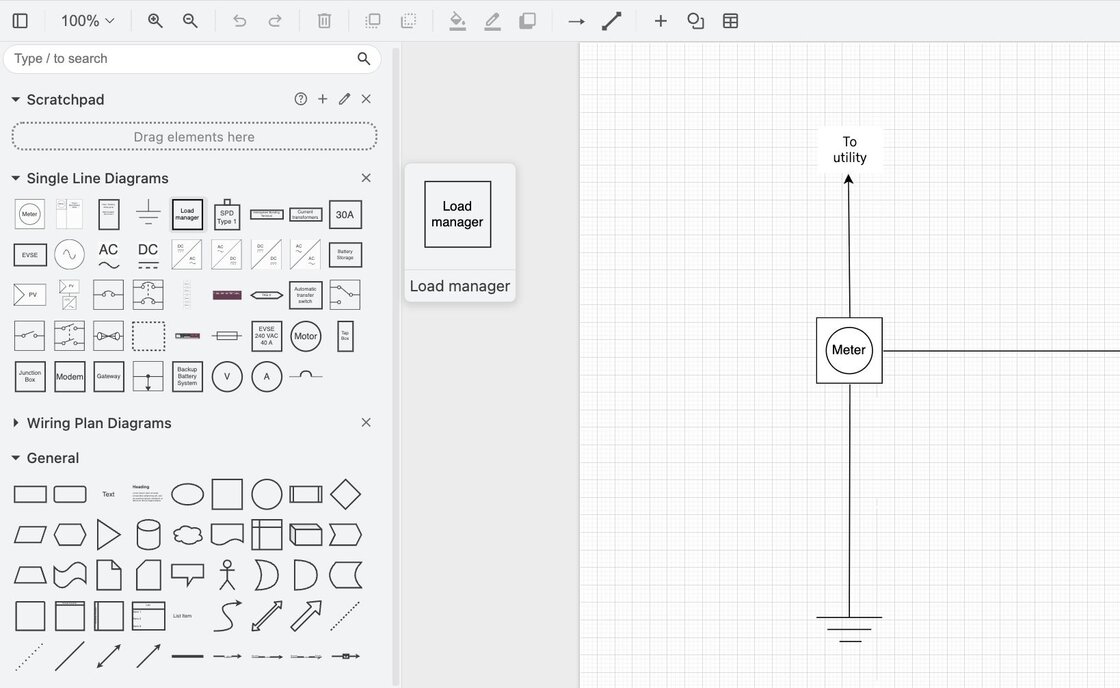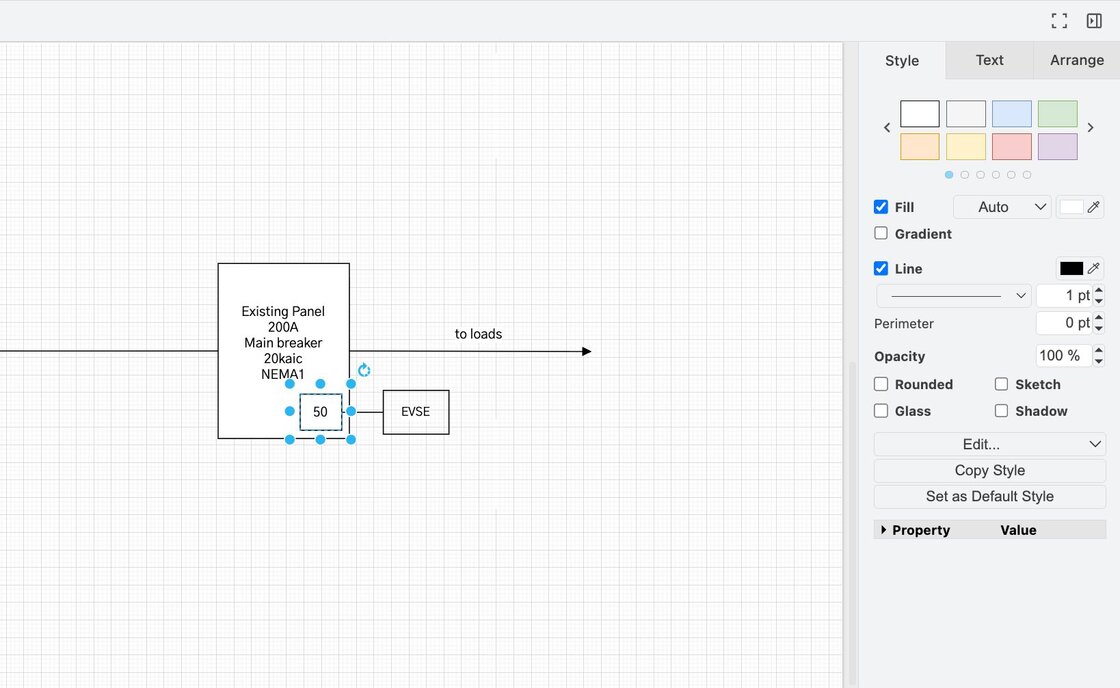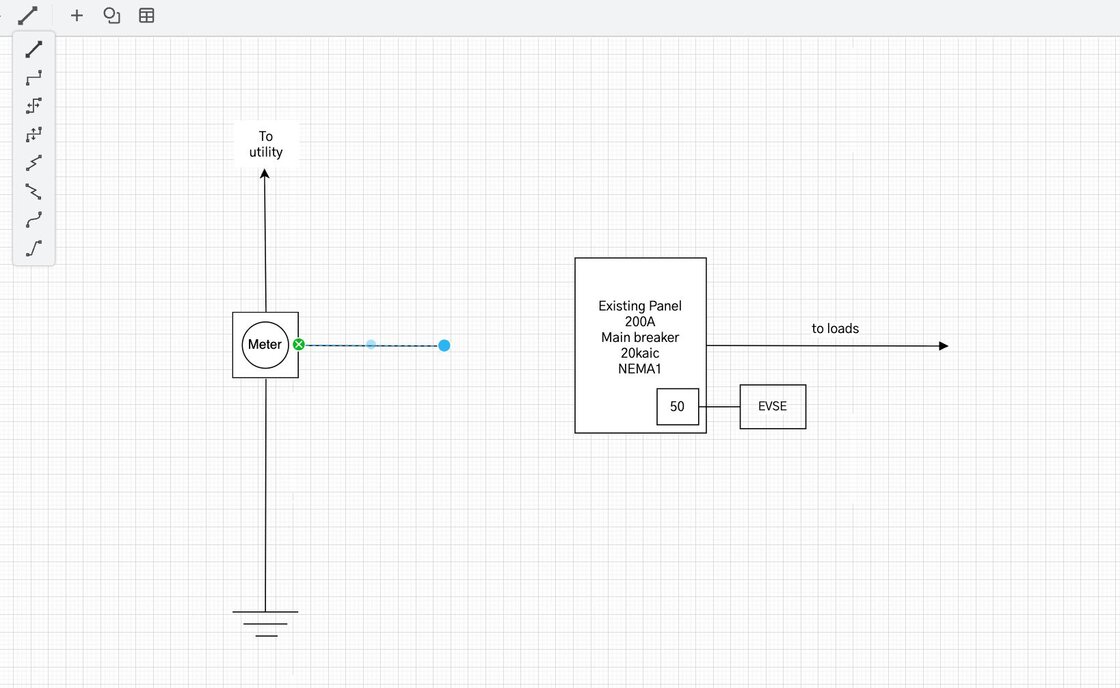Hand-drawn one-line diagrams slow electricians down and too often don’t make it through permitting. They’re messy, inconsistent, and hard to reuse across projects. That’s why we built a single line diagram tool to help electricians create fast, clean, permit-ready diagrams without the hassle.
In this guide, we’ll walk through our tool and show how our single line diagrams work. If you prefer video, we’ve also got a full tutorial embedded below.
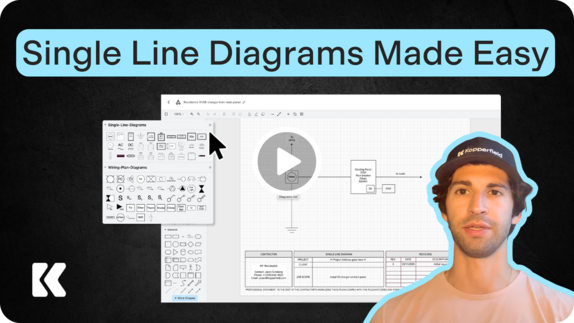
Start a diagram with common templates
With Kopperfield, you never have to start from scratch. In the single line diagram tool, click “New” and you’ll see a full library of ready-to-use templates. These are organized by project type — including panel upgrades, EV charger installs, and battery and solar projects — so you can find what you need quickly and get to work fast. You can also start with a blank template to create your own diagram.
Set up the workspace
Once you create a new line diagram, navigation is simple. Use the top menu bar to zoom in and out as needed. You can also add horizontal and vertical rulers to line up components and ensure your diagram stays accurate and organized.
Join thousands of electricians using Kopperfield for faster single line diagram
Add shapes and symbols
To add a component to your diagram, navigate to the symbol library to the left of the canvas. You can browse by category or search directly for symbols like wiring plan diagrams, load managers, logic gates, capacitors, and more. Once you find what you need, simply drag and drop the symbol into the canvas.
You can also add shapes and arrows from the top menu bar to mark up or call out specific project details. Every symbol is designed to snap neatly into place.
Edit text and styling
Clear labeling makes your diagram easier for inspectors and customers to understand. In Kopperfield you can double-click any shape to add or update a label.
From the right-hand menu, you can also explore other styling options:
- Adjust font size
- Add bolding or shadows to highlight important details
- Change outlines and colors
- Resize text boxes
Connect components
- Add arrows to show direction of flow
- Switch between solid, dashed, or custom line styles
- Add text for clear labeling
Add images and markups
- Upload photos of the project site
- Drop in images of scanned drawings or documents
- Use the freehand tool to sketch revisions
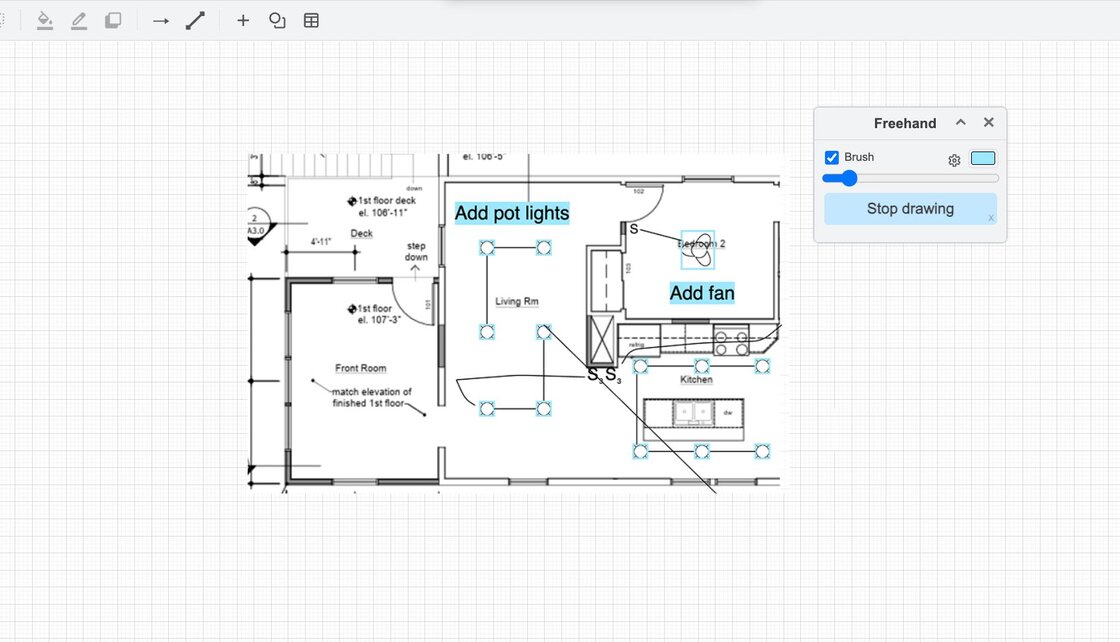
Build tables
Join thousands of electricians using Kopperfield for faster single line diagram
Build custom templates and symbols
- Custom templates streamline your most common job types. Whether you’re working on a standard panel upgrade, a specific EV charger install, or a recurring battery and solar layout, you can save a template once and reuse it every time.
- Shop-specific symbols let you add the exact equipment you use to your diagrams. If a symbol isn’t included in our standard library, create your own symbol so it’s always available for future work.
Save, share, and download
Faster line diagrams with Kopperfield
👉 Try Kopperfield free today and save time on your next project:
What is a single line diagram in electrical design?

How do I create a single line diagram quickly?

Can I export a Kopperfield single line diagram as a PDF?

How do I access custom templates and symbols?

Why do inspectors require single line diagrams?

How does Kopperfield compare to using CAD software for one-line diagrams?

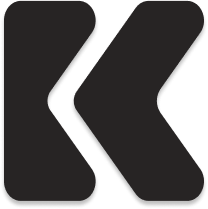
Related articles